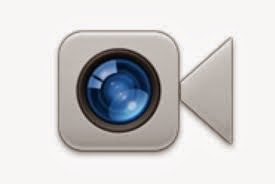Larry's presentation
Larry gave a motivational presentation which was received well my our members. Refire Not Retire.
iMovie
by Irene and David:
How to add music to movies, Bo's journey, We may ask Irene and Dave to help with a separate group focused on iMovie.???
Irene and Dave have often suggested just trying the program. I've done so and it can be fun.
Kay & Jack: Facetime
What is it? A way to communicate with folks who have Apple devices with a view of faces and, of course, dialog.
Only for Apple products.
Requires at least Snow Leopard 10.6.6 to function.
How to increase the size of your cursor?
System
Preferences>Universal Access>Mouse&Trackpad>Change the
cursor size at the bottom.
Space on Hard Drive?
There
are several ways to increase available disk space. To find out how
much disk space you have, open Disk Utility, click your disk (usually
named Macintosh HD), then click Info.
Delete
items you don’t need
Move
items you don’t need to the Trash. Then press and hold the Trash
icon in the Dock and choose Empty Trash.
In Mail,
choose Mailbox > Erase Deleted Items > In All Accounts, and
Mailbox > Erase Junk Mail.
In
iPhoto, choose iPhoto > Empty iPhoto Trash.
In
iMovie, choose File > Move to Trash or File > Move Rejected
Clips to Trash to delete unwanted items. Or, choose File > Space
Saver to delete all excess video from an Event.
Check
the other apps you use for ways to remove or compress items.
Delete
downloaded items
Items
you download from the Internet are stored in the Downloads stack in
the Dock. Over time, unneeded items may accumulate.
Press
and hold the Downloads icon in the Dock, then choose Open in Finder.
Drag any
unneeded items from Downloads to the Trash, then choose Finder >
Empty Trash.
If
you don’t see the Downloads icon in the Dock, click the Finder icon
in the Dock, then choose Go > Downloads.
Locate
large files
You
can find your largest files and then compress them or move them to
another disk.
Click
the Finder icon in the Dock.
Choose
Go > Home or press Shift-Command (⌘)–H.
Choose
File > Find or press Command (⌘)–F.
Open the
Kind pop-up menu, then choose Other.
Under
“Select a search attribute” select the checkbox for File Size.
Make sure no other checkboxes are selected, then click OK.
Change
the “equals” pop-up menu to “is greater than,” then change
the “KB” pop-up menu to “MB.”
Enter a
minimum file size. 100 MB is a good starting point. You can change
the value to see more or fewer results. Searching begins as soon as
you type a file size. It may take a moment for all the search results
to appear.
Compress
files and folders
You
can compress files and folders into an archive that takes up less
space.
To
compress a file or folder, Control-click it or tap it using two
fingers, then choose Compress from the shortcut menu. If you compress
a single item, the compressed file has the name of the original item
with the .zip extension. If you compress multiple items at once, the
compressed file is called Archive.zip.
To
uncompress (expand) an item, double-click the .zip file.
Move
files to another disk
Move
files and folders you don’t often use to an external disk, such as
a USB or FireWire disk, or to a disk connected to your AirPort or
other network.
Burn
files and folders to a CD or DVD. Burn
a CD or DVD
or put them on a thumb drive. Or move them to a backup drive. .jpg
and .pdf files can be saved on a drive which both Windows and MAC can
read. (Fat32).
After
the files are copied, you can delete the copies on your Mac.
Tom's Notes for Space Management
TermsByte: Smallest piece of information a computer can read
KB: (kilobyte) =1,000 bytes
MB: (megabyte) = 1,000 kilobytes
GB: (gigabyte) = 1,000 megabytes
TB: (terabyte) = 1,000 gigabytes
Examples: • This page is 106 KB
• A 6 megapixel camera set at its largest file size will average about 2.5 MG
• A 12 megapixel camera set at its largest size will average 4-6 MG
• A 15 megapixel camera set at its largest size might average 8 MG
• A photo library with 15,000 pictures at 8 MG each will be 120,000 MG or 120 GB
Or, there are a number of vendors who offer storage “in the cloud” allowing large files to be be accessed by those who you choose to do so. This might be the subject of a future Mac meeting.
How do I find out how much storage I have on my Mac?Click on the Apple in the upper left hand corner of your computer. Click on “About this Mac” Click on “More Info” Click on “Storage” found on the upper left

• A photo library with 15,000 pictures at 8 MG each will be 120,000 MG or 120 GB
A CD ROM DIsk will hold 750 MB of information. Normally single use. A DVD+R Disk will hold 7 GB of information! Normally single use.
USB Flash Drives vary in size, from prox 128MB to as much as 64GB of storage! The advantage to using a Flash Drive is that it can be used over and over again. Just send the files from the flash drive to “Trash”. Or you can use a flash drive to store data. Be sure to label each one.
Or, there are a number of vendors who offer storage “in the cloud” allowing large files to be be accessed by those who you choose to do so. This might be the subject of a future Mac meeting.
Why take, or save photos in the largest format? If you plan to enlarge a photo to more than 8 X 10 and have it printed you will want to have as large a file size as possible. Another reason is if you plan on doing a lot of cropping. Or, if you plan on showing your pictures on a large screen TV. But, if all you plan to use the photo for is to be shown on a computer, the smallest size is adequate.
What is a good size to attach to an e-mail? That depends on how fast the computer or internet service is for the person you are sending the photo to, and what they will be doing with the photo. If they are just going to view it on their computer screen, 50-100 KB will be large enough to be seen the way you took the picture. It also depends on how many photos you will attach to an e-mail. If you send an entire album of photos it could quickly increase to several MG, and that will increase the time needed to complete the download.
How do I know the file size of the photo? In iPhoto on the bottom right corner, the first box is titled, Info. Click on it and a box will appear in the upper right hand corner with most of the information you will need including the file size. You can find info on any file highlighted by pressing cmd-i.
How do I resize the photo and attach it to an e-mail? In iPhoto while viewing thumbnails, you can hold down the command key and click on each of the thumbnails you want to send. Then, at the bottom right corner, click on Share and then click e-mail. An e-mail will appear with the photos you selected along with the Message Size of the e-mail shown at the bottom left corner. On the bottom right corner look for Photo Size and select the size you want. As you do this the Message size will change. On the right side of the e-mail you will see a selection of photo layouts. Classic is the most popular. But, be creative!
Mac Users Group Jan 29, 2013 updated Feb 25, 2014
Keep in mind that even though you resize a photo to be sent as an e-mail attachment, the original file does not change, and remains in iPhoto in the original size you imported from your camera. But, let’s say that you want to keep all your photos in their original size and they average 10 mg each. And let’s say you have a lot of pictures in your library, say 15 to 20,000. Considering that some may be older and a smaller file size, let’s estimate that they average 8 mb each. 20,000 x 8 = 160,000 or 160 gb Now, let’s say your hard drive is only 250 mb. More than half of your storage would be pictures. If your photo library is getting to be this size, it may be time for you to store them on an external hard drive.
Prices for new Mac Book Pro’s $1,199 Basic 13” Standard screen 500 GB hard drive
$1,299 13” with Retina display 128 GB Flash drive
$1,499 13” with Retina display 256 GB Flash drive $1,799 13” with Retina display 512 GB Flash drive
A 1 TB external hard drive from Seagate or Western Digital can be purchased from Best Buy for $80. It’s up to you as to how much you want to pay for convenience.
And, let’s keep in mind, we haven’t listed movies, another storage hog. And, yes, you can store your movies and photos on the same external hard drive.
How do I find out how much storage I have on my Mac?Click on the Apple in the upper left hand corner of your computer. Click on “About this Mac” Click on “More Info” Click on “Storage” found on the upper left
This box will tell you how much storage you have left on both your hard drive and an external drive if one is connected.
How can I find out what is taking up most of my storage?Click on Finder Most applications will provide the program size. If there are programs you never use, consider removing them. While in Finder, you can click on any folder. Then click on File, then click on Get Info. A box will appear with information on how many bytes, KB, MB, or GB of information is in that file. You will have to decide on what is important to keep and what you can discard. If you want to keep the information but not on your precious hard drive, consider exporting seldom used files onto CD’s, DVD’s, flash drives, or even an external hard drive. And keep in mind, that if you have been backing up your hard drive, all the information you remove from your computer is still on the back up drive.
Commands
For Mt. Lion
For Mavericks
Jack's Favorite Commands
1. Cmd-w
2. Cmd-x,
3. Cmd-v
4. Cmd-c
5. Cmd-z I like this one; try it. "undo"
How to restore an icon to the doc?
Open Finder, Select Applications, click on the one you want to place on the doc and drag it to the position you desire in the doc.How to place applications in the left frame of your Finder?
Open Finder, Select preferences, sidebar, then pick what you want to show. Please, if you have other questions Google.
Another way is to highlight the item you want to place in the sidebar, click File and select "add to sidebar". To remove something, hold Cmd and drag it off the sidebar and watch it blow up.
Another way is to highlight the item you want to place in the sidebar, click File and select "add to sidebar". To remove something, hold Cmd and drag it off the sidebar and watch it blow up.
Next Week
Larry's email says we will learn how to remove unwanted addresses which appear when Mail guesses who you want to send something to. Also Jack will some more procedures.
Also, I can't be there as I have family visiting so please someone email me or call me with what happens.
Also, I can't be there as I have family visiting so please someone email me or call me with what happens.
Your faithful servant
Mike