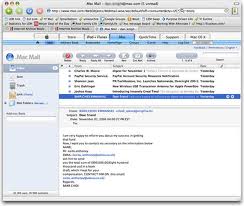Mike gave a presentation focused on iCloud. Here are his notes and some links to websites for further study.
iCloud
First, the cloud; is a collection of
servers at various ground locations possibly throughout the world.
Not up in the air. Most of us don't realize it but 95% are now
using some form of cloud service. Consider, banking, gmail, hotmail,
facebook, Apple, Dropbox, Skydrive=Microsoft.
Pros
no big programs on your device
cloud stores data
access from anywhere
share docs & photos
won't lose data
Cons
must have internet service
can be hacked
Speaking of hacking
Prisim, an NSA program has penetrated
the cloud storage of various firms, Google, Facebook, Apple,
Microsoft and other data giants. Is your data secure, I don't think
so but its up to you what you use the the cloud for. The other
services mentioned above you're probably already using. Try to be
careful. Government has so much $ there's no end to how much they
can spend hacking whatever they want. I trust them to misbehave in
some cases. As I mentioned don't store sensitive data on the
cloud.
Safety in cloud
use and change passwords regularly.
Don't store sensitive data, instead use an external backup HD and a
backup program like Time Machine.
iCloud
I'm only going to speak mostly about
MAC computers as that is the focus of our group although iCloud is
usable by most every Apple product. The main function of iCloud is
to make it simple to sync data across various compatible devices.
What is iCloud: Launched 6/6/11, Apple
has secure servers at different locations where your data is
encrypted and resides in many places on land (not in the sky) but
they also have a key which enables Apple to read anything it likes.
On MACs
Only Lion, 10.7 and later are capable
of using iCloud.
Go to system preferences; internet and
wireless.
Click on iCloud and
Sign in with your Apple ID &
Password
Here is a website which give a good
explanation:
Select what you want to put in the
cloud list.
List includes:
mail, contacts, calendar which doesn't
stay on your device, notes, Safari, documents & data, Back to my
mac, find my MAC ??
Still need to have backup working as
iCloud doesn't save everything. Need to use Time Machine or other
backup program. iCloud backs up info about your purchase history
but no the actual content except for documents created with Apple
programs.
Photos=1000 for 30 days
device settings
home screen and app organization
ringtones,
visual voicemail.
Cost: 5GB free, 10GM $20/yr. 20GB
$40/yr, 50GB $100/yr.
Another website which has many
tutorial.
Icloud.com: Sign on to iCloud here to
see what you have stored.
Www.icloud.com
Cloud computing is already here and Sky
computing seems to be the next thing. Complicated large programs
will and probably are now accessible which makes me wonder where the
data you create will be? Can you only save it to your own machine or
does it automatically get clouded?
MAC Blog
Next week will be a surprise, at least to me as I was thinking about my presentation and didn't take notes.
Your faithful servant,
Mike